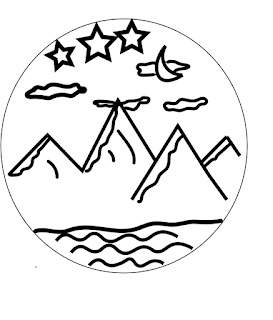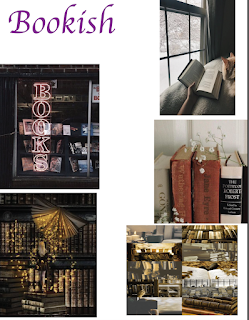BW to color project

BW: Compound: Analogous: Complimentary: Artist statement: I had no idea what picture I wanted to use for this project. I was going through all my pictures and I saw this one. I thought it would be easy to change everything into colors because there was not a lot of items in the picture. I used compound, complementary, and analogous from the color wheel to decide each color palette. My favorite is the compound picture because I like how you can't see anything in the background and the overall simplistic look it gives. The analogous picture was the hardest one for me. The tool I used was not selecting the face the way I wanted it to. Also when I added the background I had to go to the black and white mask to color in the mistakes that I had made with the tool I was using. When I first made the complimentary picture, I accidentally cut some of the images out when I was making the white part on the side so you cant see the washing machine. I didn't know how to fix it so I le